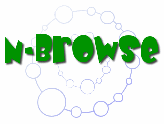• Graph Display Panel
• Node &
Edge Data
• Graph
Display Optons
• Uploading Data
Main Menu & Navigation
Main Menu & Navigation provides options to manipulate the Graph Display Panel.

Options:
Go back : back up one step in the graph.
Pressing the back button will hide any nodes and edges associated with current step being displayed.
Go forward : go forward one step in the graph.
Pressing the forward button will show any nodes and edges associated with the next step of the graph, reverses a "go back".
Start a new graph centered on a different gene.
Type a gene ID/name in the box and press Enter/Return to build a new graph around this gene as the starting point.
Multiple genes separated by a space, comma, or semi-colon can be entered and will then be queried.
Select Database to query.
Select database that new gene will be queried from.
Select Species to query.
Select species that new gene will be queried from.The dropdown list corresponds to species that are in the database selected.
Locate a gene in the current graph.
Type the ID or name of a gene in the box to highlight the corresponding node in the Graph Display Panel.
The File Menu provides file and graph editing options, as well as view and help access.

Options:
The File menu provides access to saving & loading N-Browse binary sessions and N-Browse text-based files. The menu also provides image exporting and graph printing.
The Edit menu currently provides access to the Edge Weights View. In the future, it can be used for preferences and image copying, etc.
The View menu is used to provide access to any closed or unopened views/tabs available in N-Browse. For example, if Gaggle is enabled, the Gaggle View would be listed in this menu.
The Help menu provides access to the tutorial web information and the About Dialog (including version number).